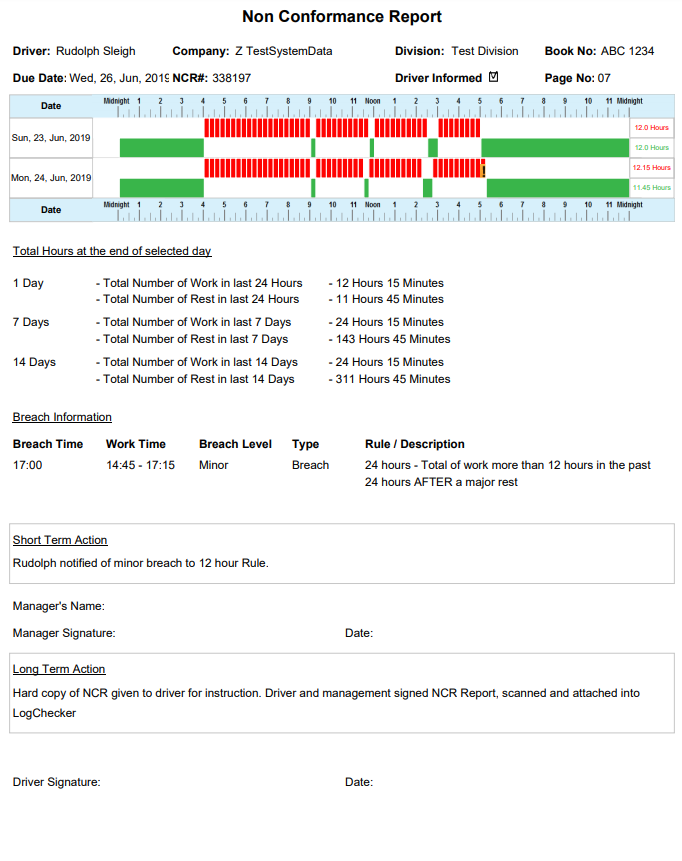How to raise a Non-Conformance Report:
When a breach is identified in LogChecker:
- If you are in 7 or 14 Day view, change to “Single Day” view;
- Scroll down to the “NCR Tab”;
- Complete or update your entry in “Short Term Action” and/or “Long Term Action” fields;
- Click “Print” to generate a printable edition of the NCR;
The Non-Conformance Report (example above) will show:
- Driver, Company, Division, Work Diary Book Number, Due Date, NCR Number, Work Diary Page Number and Date of the breach;
- A replica diary page for the date of the breach;
- A replica diary page for each day that is a part of the breach: e.g. The previous day only, if the breach is 24 hour Rule or less; or, 7 days for a breach of a 7 day Rule;
- Total hours worked;
- Breach information/descriptions;
- Short Term and Long Term Actions;
- Manager and Driver signatures;
On completion of corrective action being taken, and, both signatures having been entered on the hard copy of the Corrective Action Report:
- Retain on file in a suitable location (Driver HR file, compliance records etc); or
- Scan and attach to the LogChecker Diary page: (see: “Attaching a PDF to a LogChecker Diary Entry”)
In cases where an NCR needs to be raised when no breach is identified (i.e. Diary admin error, Non-Conformance with company Rule etc)
- Complete the NCR Tab items as listed above and then click on “Add NCR”
- Alternately a note can be added in the “Notes” Field.